In this article, we will tell you in detail how to install Pokemon GO on your computer and play without leaving your home. The process, taking into account the download and installation of all the necessary programs, takes no more than an hour, and all the utilities used are absolutely free.
How do I install Pokémon GO on my PC with Nox App Player?
Play mobile games on a computer is impossible, since the Windows operating system (as well as Linux and Mac OS) cannot open .apk files. However, there are a number of programs that are a layer between your PC and a kind of virtual smartphone - emulators. The easiest way to play Pokemon Go from your computer is with the free Nox App Player.
The safest way is to download the emulator directly from the developer's site. Installing the program is no different from any other. If you are not sure of your knowledge, just accept the default settings and click Next. After installation, the emulator will open in tablet mode. You can immediately go into the settings and switch it to smartphone mode with a vertical screen arrangement.

It is theoretically possible to install the app from Play Market, but easier and more convenient on a computer, and then import it into the virtual device using the corresponding button in the menu on the right. To avoid looking for this menu, you can simply drag the .apk file from any folder to the Nox App Player window.
After installing the game, do not rush to log into your account or register a new one. Now you need to solve the location spoofing problem. A computer or laptop is not capable of transferring dynamically. Fortunately, the emulator can do it by itself without additional programs like Fake GPS or installing root rights.

Once in the change location menu, enter the name of the city in which you plan to catch Pokémon in the upper text box, and then click Geocode. The map will move to the specified settlement, and you just have to double-click on a specific point, and then click OK in the bottom line that appears. If you first enter the game while in Australia, then after "teleportation" from it you will receive a permanent one. Better to choose cities near you.
Having moved to some point, go under an existing account or create a new one. The emulator itself will tell you how to control the game character.

Other emulators work on the same principle, and therefore you can download Pokemon GO to your computer for free and install it with only minor changes in the algorithm. After updates, the game may not launch on emulators for a while, but pretty soon players find ways to bypass the new protection.
What are the features and limitations when playing from a PC?
Since it is forbidden to play Pokemon GO on a computer or using Fake GPS, the developers take all measures to track cheaters. The server has learned to notice teleportations that are too frequent and far away, the statistics keep track of where you are usually located and mark all anomalies. Of course, programmers understood that people sometimes travel the world. Using an airplane for these purposes can cause such jumps on the map over very long distances. It is for this reason that you can fake your location if you remain neat and judicious.

If the selected emulator does not start the game or gives an error "Device not compatible", try using another application. Also, don't forget that there are many ways to play Pokemon GO from your smartphone using cheats, including Fake GPS with a joystick.
Video instruction on how to install Pokemon Go on a PC
This is one of the last and most simple ways installing and configuring Pokemon GO on a computer:
Pokemon game Go is designed specifically for mobile devices and therefore does not offer an official PC version. The essence of the game is as follows: you leave your home, walk along the street and local attractions, visit Pokestop (places where you can catch a Pokemon and get bonuses), meet other players.
However, some craftsmen were able to create real way play Pokemon Go on your computer.
Caution:the instruction implies changing the actual GPS data in Pokemon Go. We warn you that for this kind of manipulation you can get a ban for 30-50 minutes. At the same time, no one has yet observed a complete blocking of the game for such tricks - you can risk it.

How to play Pokemon GO on computer
You will need to install an Android emulator on Windows - Bluestacks.
Additional programs:
- Fake GPS -changes the actual location of the user.
- Kingroot -getting root rights on the emulator.
- GO -the APK file itself with the game.
- Lucky Patcher -utility for installing patches for programs and games.
Instructions
- Download and install the most latest version emulator Bluestacks to your PC.
- Disable cameras in the emulator. For Windows 10/8/7: START - EXECUTE (Win + R), enter Regedit and press ENTER.
- In the registry editor, go through the directory to the Config folder (HKEY_LOCAL_MACHINE \\ SOFTWARE \\ BlueStacks \\ Guests \\ Android \\ Config). Having found the item "Camera", click on it and put the value 0 instead of 1.
- Download the APK file Kingroot and run it inside the emulator (follow the instructions).
- Having received root rights, we exit and go back to BlueStacks. We are looking for a button with settings and select the item "Reboot the Android plug-in".
- Download the APK of Lucky Patcher on Bluestacks, launch it. Click "Allow".
- Install the Fake GPS application on your PC and send the APK file to the Documents folder.
- We go to Lucky Patcher and press the "Install / Rebuild" button. An explorer will appear in front of your eyes, in which you should find the folder into which you "threw" Fake GPS. (sdcard - Windows - Documents. We are looking for an application and install it as a system software! You must refuse to reboot.
- Close all tabs except Android Bluestacks and Welcome. Reboot the emulator.
- InstallPokemonGo on PCin the Android emulator.
- Launch Lucky Patcher again and search for the Fake GPS program.
- In Fake GPS settings, Expert Mode launches. Select a location on the map with a double click and click Play in the lower right corner. We leave from Lucky Patcher.
- Go to Android settings and look for Location. Select "High Accuracy" and deny Google access to GPS data.
- Launch the Pokemon GO game and connect to your Google account.

How to play Pokemon GO on PC
The game Pokemon GO has made a splash all over the world - millions of people collect Pokemon while you are reading this text. Would you like to start playing Pokemon GO right now, but your mobile device doesn't support the game? Or maybe you just don't really like walking under the scorching sun or the constant rain outside is bothering you? There is a solution! You can play Pokemon GO on your computer by downloading BlueStacks for Windows and Mac directly from this page! But how to play a game that requires constant movement down the street in front of a computer screen? It's actually quite simple! After a little tweaking of BlueStacks and Pokemon GO on PC and Mac, you can control your location on the world map with a couple of mouse clicks - you don't even have to go outside to catch all the Pokemon! Thanks to BlueStacks, you can catch pocket monsters without getting tired of long walk and without risking your own health on a busy street - enjoy pleasant graphics and addictive gameplay, being in a comfortable chair at home!
Pokemon GO, a sensational project of two studios, the American Niantic and the Japanese The Pokemon Company, connects two worlds - real and virtual. Game mechanics is based on augmented reality location determination, and therefore smartphones and tablets with GPS are used to complete Pokemon GO. The user goes outside with a mobile device and finds a virtual creature and collects bonuses.
It would seem that it is impossible to play a project with such mechanics on a computer, but it is not. Less than a month after the release, there were users who figured out how to change GPS data. So, how to play Pokemon GO on personal computers is the topic of our article.
Important information! Before giving you detailed instructions passing Pokemon GO on a PC, we want to warn you about possible half-hour soft-locks that are given for passing the game with incorrect location data. There is no need to be afraid of a complete blocking, but, nevertheless, we will tell you about one trick that will help you avoid the ban.
How to play Pokemon GO on PC - instruction (Nox App Player)
The best Android OS emulator from Chinese developers will help you play Pokemon GO not on a mobile device, but on a computer.The following eight steps will help you get your Pokemon game running on your computer:
Step 1 Download Nox App from and install the app.

Step 4 When the game is installed, launch it and do not take any action yet.

Step 5 There is a button in the game's user interface that controls the location. Click on it to bring up the window responsible for choosing a location. Here you need to choose not the real place where you are, but any. For example, write "Paris" in the text menu. Then click on "Geocode". Double click on the game map and select the desired point (Paris) and continue further by clicking the "OK" button.

Step 6 Choose the location where you want to look for the Pokémon. This is an important step, as otherwise your spawn location will be in Sydney, and if you wish to return, you will be blocked for a short time.
Step 7 Indicate how old you are and log in to the game with a Google or Pokemon GO account.

Step 8 If the game was launched, all the previous steps were performed correctly.
Tips for passing Pokemon GO in the Nox App emulator:
- If you are more accustomed to controlling the character using WASD or TSYFV (four buttons on the keyboard), leave this control. The location will change.
- If you don't want to control the character with these buttons, click on "Simulate Touch", select "Save" and move the slider to zero. Save the parameter.
- When you catch Pokémon, turn off Augmented Reality Mode.
- If you can't choose a location because it won't load, upload two files anywhere on your hard drive. Next, right-click on the Nox App Player shortcut and find out the location of the emulator. In the same folder with Nox App Player and copy (move) these two files.
How to play Pokemon GO on PC - instruction (Bluestacks)
To play Pokemon Go on a computer with operating system Windows, you need Bluestacks, a well-known Android OS emulation program. Users of the "dozen" can download the emulator from the official developer's page, while for the "seven" and "eight" there is a different version.You also need to have:
Follow these 15 steps:

If you get the error "Failed to determine location", restart Bluestacks. Then repeat the action at number 13. And after entering the game with a Google account, disable it in the settings.
If you encounter game crashes when catching Pokémon, reinstall the emulator program. To do this, you must completely remove it, including the settings, and then do all the same steps to install it. Also make sure that the "Camera" parameter is set to zero (this can be viewed in the Registry Editor).
If all your actions are successful, Bluestacks will allow you to switch between the game and the program to select a new mark on the map. And in order to avoid blocking in Pokemon Go, you need to calmly move around the location, and not "jump".
Pokemon Go Got Updated latest versions like 0.33 and Pokemon Go 0.31.0 but actual tough job is here after this update that is Pokemon Go 0.33.0 version not working in Nox App Player 3.7.1 latest version. So here our main guide is to “ Fix or How to Update Pokemon Go 0.33 or 0.31 App Apk in Nox App Player 3.7.1 Version ”.
Pokemon Go 0.33 for Computer With Nox Exe App Player 3.7.1
After updating your Pokemon Go update to latest version that is 0.33 you probably facing this error ”Your device isn’t compatible with new version of“. But don’t panic guy’s we are back with a perfect solution to solve this issue.
If you aren’t started playing Pokemon on PC then its time to start to. Guy's don’t you have that eagerness to know best solution to fix this Pokemon Go Error in Nox App Player as huge followers of this fantastic nox app player or nox offline installer.
Update Pokemon Go Latest Version in Nox App Player 3.7.1
If you are not having proper internet connection then play pokemon go with. Because if you miss the world popular game now you won’t get much interest later so please get awesome entertainment of this fabulous game.
If you are already stucked with android emulators with facing errors like Graphic Card Error, Virtual Machine Error, Fail to Start and lot more then please do have a glance on this which helps you to fix all those shity errors.
Let’s start today main steps to Update Pokemon G0 0.33 Apk in Nox App Player 3.7.1 version.
Steps to Update Pokemon Go 0.33.0 Latest Version Apk in Nox App Player 3.7.1

We are done from our side if you have any queries on this way of Updating Pokemon Go Latest Version in Nox App Player 3.7.1 feel free to shoot your questions in Comments so that we can help you to play world most popular game.
Filed Under: Tagged With:



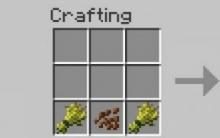







Mods for Minecraft (Minecraft) What mods are included in the assembly
Download mods for world war 2
System requirements CS: GO Minimum systems
Getting the second profi L2
Fifa 18 system requirements for laptop