In this article, we will tell you how to set up bot controls in CS: GO. Training against the computer will allow you to train aim, as well as learn how to get out of seemingly not obvious situations created by computer terrorists or "counter".
So what commands are there for bots in CS: GO? Let's go point by point from the beginning.
How to add bots to CS: GO?
Bots are added with the console command:
Moreover, they are added in turn for each side. If you want to add bots only for one specific side, use the commands:
bot_add_ct // Adds "counter" bots
bot_add_t // Adds bots for terrorists.
If you want to create teams of unequal numbers, then initially you need to register:
mp_autoteambalance 0 // setting removes equal division of players by teams when the round is restarted.
mp_limitteams 0 // setting removes restrictions on the number of players in a team.
How to kick bots in CS: GO?
The bot_kick console request kicks all bots on the map. Computer skins can be removed from the game in another way, by making them live targets. For example, with the following settings:
bot_dont_shoot 1 // Removes all weapons from bots
bot_knives_only "1" // keeps only knives To return all weapons, write bot_all_weapons
Bot_kick NAME is the only command to remove a specific bot in CS: GO. For example, the bot's name is John. To remove poor John from the game, you need to register bot_kick John.
How to kill bots in CS: GO?
The algorithm of actions is the same as for a kick. Enter bot_kill (kills all bots) or bot_kill NAME (kills a specific computer "bastard") in the console.
How to change the difficulty of bots in CS: GO?
bot_difficulty 1 // sets the "normal" level of bots play.
All bot difficulty levels:
- 0 is the difficulty of Easy;
- 1 - Normal;
- 2 - Hard;
- 3 - Expert.
The new version of the "counter" also allows adjusting the level of the PC game for the "skills" of the player. Two lines are responsible for this:
bot_autodifficulty_threshold_low
bot_autodifficulty_threshold_high
Values can range from -20 to 20.
The threshold_low parameter is responsible for increasing the bot's difficulty, and the threshold_high parameter is responsible for decreasing its difficulty from round to round. There are no optimal values for these settings, you need to experiment and select the results for yourself and your skills.
Other commands for managing bots via the console
bot_quota 11 - Adds 11 bots to the map (one for each side). You can write any other positive value up to 30.
mp_death_drop_gun 0 - setting, after activating which, players do not drop weapons after death.
sv_infinite_ammo 1 - infinite ammo (useful for deathmatch servers).
In this article, we examined the settings for bots in CS: GO. Good luck!
Hello everyone. The Gamebizclub team is in touch with you, and we continue to talk about the game that people from all over the world have been playing for more than sixteen years - Counter Strike. Its peculiarity is that immediately after launching you will find yourself in a battle, where you will be opposed by other players, often much more experienced. Because of this, many beginners find the game too difficult. Still, not everyone will like it when they endure him in each round.
To win, you need to practice a lot, and you can start training in the game with bots. Therefore, today we will tell you how to add bots to CS GO and set the basic settings in order to learn how to win battles.
In this article, you will learn:
Difficulty levels
A bot is simply an artificial intelligence program designed to educate, train, and entertain players. In fact, the program replaces real players in special forces and terrorist teams, which makes it possible to play against a computer without an Internet connection.
Bots have different difficulty levels, from very easy to very difficult. On an easy level of difficulty, the fight with them will be like a walk in the park - you will calmly walk, look at the sights of the cards and shoot at the enemy at will. At the highest level, the fight will be difficult - you will even feel helpless when a shotgun charge comes from a distance of half a map to your head.
The main purpose of bots is to give a novice player the opportunity to learn the features of the gameplay, study the maps, choose the optimal control settings and prepare for battles with real players.
But first, you need to create a game and add bots - now we will tell you how to do this.
Why do you need a console?
Almost all settings are entered through the console. The console button "~" is located in the upper left corner of the keyboard under the Esc (Escape) button. If you press it and the console does not open, then go to the game parameters and turn on the console mode in the general settings - everything should work.
After that, you need to create a single server using the search bar for available games. Choose a single mode, a map, the number of participants and click "Create a game".
Adding bots
After starting, activate the console and enter the first command, which no cheater can do without. Type in the command "sv_cheats 1", which allows the use of prohibited commands - codes that change the basic settings of the game. For example, you can use it to fly or walk through walls. But we need it in order for all the commands to set up AI opponents to work.
So, drive sv_cheats 1 through the console, then add bots. This is done using the console command "bot_add", and if you want to add them to only one command, then for special forces you need to register "bot_add_ct", and for terror "bot_add_t".
If you want the teams to have a different number of participants, then drive in the following commands: "mp_autoteambalance 0" to cancel the limitation of the overweight of one of the parties, and "mp_limitteams 0" to cancel the limit on the maximum number of participants. Then again "bot_add_ct" or "bot_add_t" until the desired result is achieved.
If you want to add a specific number of bots, then "bot_add_ct" + number or "bot_add_t" + number. For example, the command "bot_add_ct 5" will add 5 AI to the spetsnaz side.
How to remove bots?
On the created server, you can do almost anything you want. If you don't like the player, or there are too many bots, the problem can be easily solved through the console. In game slang, this is called "kick", from the English kick, which means to throw or kick.

With the help of certain commands, you can easily and quickly get rid of unnecessary team members. You need to write the following in the console:
- "Kick" + nickname (name) of the player, for example, "kick Nagibator" - to disable the person.
- Bot _kick - to disable all bots.
- "Bot_kick" + nickname, for example, "bot_kick Chris" - to disable a specific bot.
Settings
We figured out adding and disabling, now let's move on to the settings. By this time, you should have created a server with bots that run, shoot and do something from time to time. You need to take this entire process under your control and manage it using the console.
First you need to choose the level of difficulty of the enemy. To do this, use the command "bot_difficulty" + parameters from 1 to 4, for example, "bot_difficulty 2".
- The easiest level is Easy.
- Slightly harder is Normal.
- Hard - Hard.
- This is too much, return it as it was - Expert.
After choosing the difficulty level, you can use the detailed setting. To practice shooting as in a shooting range, the following commands are used:
- Bot_dont_shoot + (1 or 0) - when using parameter 1, the bot stops firing.
- "Bot_stops" + (1 or 0)> - if the value is 1, all characters will freeze, stand still and stop shooting.
- "Bot_freeze" + (1 or 0) - with a value of 1, the bot instantly stops, but does not stop firing.
- "B ot_mimic" + (1 or 0) - A value of 1 makes the AI repeat your actions.
- "B ot_crouch" + (1 or 0) - A value of 1 causes the AI to crouch.
- "Mp_death_drop_gun" + (1 or 0) - set the value to 1, and after losing your weapon will not disappear.
There are many other settings for controlling bots, but we have listed the ones that will help in training. Use them together to upgrade your shooting and tactics skills, create maps and experiment. To get started, you can try the following combination:
- sv_cheats 1
- b ot_kick
- mp_autoteambalance 0
- mp_limitteams 0
- bot_difficulty 1
- bot_ add_t 4
- bot_ freeze 1
Start training with these settings, and if everything seems too easy to you, then increase the difficulty and cancel freeze using the bot _freeze 0 command. In order not to enter commands every time, you can write everything in a notepad (the notepad program on your PC) or create a config.
Several life hacks
There are a lot of Counter-Strike: Global Offensive chips. We will give a few of them that apply only to bots, most likely they will be useful to you in the training process.
- Bots can be used for fun too. Set a high difficulty level (Hard or Expert) and write the following commands: "b ot_knives_only 1" - so that opponents can use only knives; "B ot_pistols_only 1" - bots use only pistols; "B ot_awp_only 1" - bots use only sniper AWP.
- In order not to constantly recharge, you can use the "sv_infiniti_ammo_1" setting. Although we do not recommend doing this - if you get used to it, it will be difficult to wean. You can cancel the setting by putting 0 instead of 1.
- Many people are annoyed by the constant conversations of bots on the radio. If you don't want to hear "Roger that" and "Taking fire, need assistance" and others every 10-20 seconds, then use "bot_chatter 1".
- While playing on another server, bots may appear automatically, instead of disconnected people. As a rule, they do not pose a danger to another team, so you need to give him the "Hold Position" command using the Z key. If you die during the battle, and the bot remains alive, then you can take control of it. To do this, press the E key and use a second chance. We've provided basic key values that you may have changed - check your control settings just in case.
It remains to add that you need to train a lot in the beginning. Use the bot game mode, gradually increase the difficulty and in a week you will be ready to play with real opponents.
At least you will definitely learn how to shoot, move and navigate the maps. And then just practice and as many battles with other players as possible.
Let's pause at this and start preparing an article on CS: GO cases. Stay in touch, come back tomorrow and learn a lot more. Did you like the article? Share the link with your friends and like it - it's easy! And on this we say goodbye to you and wish you success. Goodbye to everyone.
In cs go, as in any other game, it is very important to develop your skills, including shooting skills, throwing grenades, etc. In this article, I will provide console commands for training with bots. We will teach them to run with a specific weapon, spawn at a designated location, stop in mm, etc. Let's move on to the bot management commands.
How to add a bot to CS: GO
To add a bot through the console, there is the bot_add command. Accordingly, to change their number, it is necessary to register the same command several times. If you want to spawn the bot into another command, then you need to register the following:
- bot_add_t - to add a bot to the terrorist team;
- bot_add_ct - put a bot for counter-terrorists.
To add armor to them, write the mp_free_armor command.
How to remove bots in cs go

Disabling a bot is very simple - with a shot, of course. Well, or you can stab you with a knife. Or from Zeus. Okay, I'm kidding, of course. To remove bots, just register bot_kick.
To remove bots in cs go, write bot_kick in the console
With how to kill bots in someone else's team, everything is clear (just shoot him), but how to make it so that we can inflict damage on our bots too? Unfortunately I haven't found a way. In general, the mp_friendlyfire 1 command is responsible for the ability to shoot at friends, but it seems that it does not apply to bots.
True, I managed to find an alternative. This is the mp_teammates_are_enemies 1 command. It makes all bots enemies, so you can kill both your own and others.
Mp_friendlyfire 1 - enable / disable inflicting damage to your mp_teammates_are_enemies 1 - all bots are enemies.
How to play 1 vs 5 bots in cs go

Sometimes you want to play 1 against 10 bots, but if you try to prescribe (for example) bot_add_ct, then auto-balance turns on, and steam automatically adds additional players to the opposite team. So, in order for you to be alone, and there are many bots, you must first register the following:
- mp_autoteambalance 0 (removes automatic balancing);
- mp_limitteams 0 (removes the bot limit);
If you want to force them to stand in one place, then write bot_dontmove in the console. To move around the map, use the bot_teleport command. Now you can hit as many kills as you like.
How to change the difficulty of bots in cs: go

Well, firstly, when you enter single player mode, you are asked for the level of the bot. Secondly, this can be done by registering bot_difficulty 0 in the console, where 0 is the easy difficulty, 3 is the maximum. And thirdly, you can modify the botprofile.db file. Open it with notepad. Set the following settings:
| Name | What does | Meaning |
|---|---|---|
| Skill | Skill | 100 |
| Agression | Aggression | 100 |
| ReactionTime | Reaction time | 0.2 |
| AttackDelay | Delay attack | 0 |
| Teamwork | Team play | 100 |
| AimFocusInitial | - | 0.01 |
| AimFocusDecay | - | 0.2 |
| AimFocusOffsetScale | - | 0 |
| AimFocusInterval | - | 0.3 |
| WeaponPreference | Weapon preference | none |
| Cost | - | 0 |
| Difficulty | Level of difficulty | EXPERT |
| VoicePitch | Voice tone | 100 |
| Skin | - | 0 |
| LookAngleMaxAccelNormal | - | 2000.0 |
How to make endless bots in cs go

If you have carefully read the article, then you already know how. We register mp_autoteambalance 0, mp_limitteams 0, then use bot_add to add bots until your computer starts to freeze.
How to put a bot in the right place in cs go
In order to put the bot in the right place, you need to write the command bind x bot_place (instead of "x" can be any key you like). Next, aim the sight where you need, press "x", and it appears.
Place the bot anywhere using the bot_placebot_place command
FAQ

Let's look at some interesting questions that may also interest you:
- To stop the bot, you need to register bot_stop 1. After this command, it will freeze in place and will not attack you.
- To remove armor from bots, you need to prevent them from purchasing it. This is done using the mp_free_armor 0 command.
- If you want him to repeat everything after you, write bot_mimic. Mirroring can be obtained using the bot_mimic_inverse command.
In this article, I will try to tell you in as much detail as possible about a very underestimated element in CS GO - about bots. Their importance is highly underestimated, which is not entirely deserved. By using bots, you can significantly improve your playing skills. But to unleash the full potential of bots, you need to be able to manage them. We will talk about this in this article. But before we start, I’ll say right away that we need a console. For those who have not yet activated it, we have written a special article -.
How to add bots to CS GO
urple "> The console command is responsible for adding bots to CS GO" bot_add".
Difficulty (1-3) and the name of the bot can be added to this command. For example, bot_add 2 Alex).
If you need to add a bot for a specific side, add to the command _t / ct For example, bot_add_t)
To remove the bot limit, enter the commands one by one:
sv_cheats 1(makes it possible to use non-standard game commands)
mp_limitteams 0(removes the player limit)
How to remove bots in CS GO
If you need to play in the lobby with a friend without bots, you can remove them using the urple "> bot_kick" console command.
Commands for bots in CS GO
For more detailed control of bots, you can use various console commands, they are located under the spoiler.
urple "> bot_add- the team that adds the bot to the game.
Urple "> bot_kick- removes all bots.
Urple "> bot_kill- kills all bots in the current round.
Urple "> bot_knives_only - includes knives for bots and they cannot shoot.
urple "> bot_defer_to_human_goals - if the value is "1", the bots will do what they have to do on the map according to the scenario - plant a bomb, defend the plant, rescue or defend hostages. At "0" they will not do this.
urple "> bot_defer_to_human_items - whether to raise a bomb for the bot (1 - yes | 0 - no)
urple "> bot_difficulty- complexity. A value from 1 to 3.
urple "> bot_dont_shoot- if the value is "1", the bots become vegetables, which just stand up at the sight of you, rooted to the spot, but do not shoot.
urple "> bot_freeze- at "1" bots instantly freeze where they are. It is convenient to check shots, etc.
urple "> bot_quota- the total number of bots that can be added.
urple "> bot_knives_only- at "1" bots run with knives. At 0 with any other weapon.
urple "> bot_pistols_only- if the value is "1", bots use only pistols.
urple "> bot_stop- value "1" instantly stops bots and prohibits shooting as well.
urple "> bot_show_battlefront- We put "1" and see where the bots will meet according to the calculations of the game. Again, it is very convenient, especially if you are training to take different points - you can always know in advance where they will come from.
urple "> bot_crouch- moving bots on their haunches (1 - enable | 0 - disable).
urple "> bot_chatter- a command that prohibits the use of radio chat bots.
Urple "> For searching:
How to remove / kick / disable / disable / remove bots
How to make / add / enable / spawn / register bots
How to play with bots / How to play against bots
How to increase bots / How to kill bots
Bots in CS: GO - an integral part of the shooting practice game. Each of the players at least once created bots and tried to practice shooting. This article will describe cs go console commands for bots: how to create them and how to manage them.

In addition to all this, I would like to tell you some more trick for training the defense of the site, as a result of which the bots themselves will run to the site, and we will occupy different positions and shoot them safely.
We do the following: write sv_cheats 1 in the console. Then we run to the point we want to defend and enter nav_edit 1. Marked sectors will appear around. We aim at the sector where the bots should run and enter nav_mark in the console. The sector where the bots will have to run will change color to blue, and you will hear a sound notification. It remains only to write bot_goto_mark and restart (command mp_restartgame 1), after that the bots will run to the point where you indicated. Below we will talk about what other cs go console commands exist. Kick bots is carried out by the bot_kick command (in order to remove a specific bot, you need to write the bot name after the command, i.e. bot_kick Albert). The rest of the commands, which are a little less useful than the main ones, but are also of no small importance:


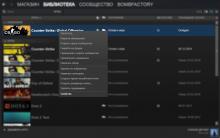
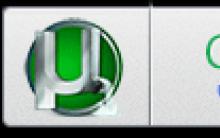

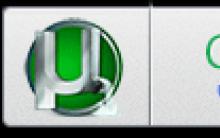





The command to reduce the sight in cs 1
Online store of unique things All patches for cs 1 6
Cs starts up. CS: GO launch options. Launch options for cs go pro players
Civil defense Role-playing rules, basic concepts
Crossfire models for ks 1