Many of us have played the wonderful Minecraft game, in which architectural structures, mechanisms of any complexity and possibilities are limited only by the flight of our imagination. Absolutely everything is possible in it, because the world in the game is huge, and this is a considerable part of the complexity, because once having lost a house, you can never find it again. Today we will tell you how to put an end to the house in Minecraft.
A place to put a point
How to end the house in Minecraft? First of all, you need to build the very house or cave in which you want to develop and live. The world of "Minecraft" is large, thus there are endless numbers of places where you can live. Each world is unique in its own way, because with each creation a unique map is formed that differs from all others. But let's return all the same to the house. Before choosing, carefully look around, it may be that the point you have chosen is not tactically advantageous. A secret room or an attic is a good choice, and for those who like to watch the sunset, a terrace is an ideal choice.
If you have decided on where you want to return home after each outing, then you need to do the following:
- Stand exactly on the block you want the most.
- Now you need to open a chat in order to enter a console command there. This is done simply, you just need to press the letter "T" (or another one that you have set to open the chat).
- A semi-transparent window will appear in the lower left corner, at the bottom of which you can enter anything, although a message to other players (if, of course, you play on the server), but we also need to enter the following command in Latin characters: "/ sethome".

Congratulations, now, after death, or at will, you can go home without any extra effort! This is done very simply, you must again turn on the chat window and enter the command "/ home", after which you will instantly teleport home. Be careful, the slash should only be "/", otherwise the game will generate an error.
Setting up a point at home on the server
How to put a point at home on the Minecraft server? Here things are a little more complicated, because not all servers are allowed to use multiple respawn points, but if you want several, then you need to donate. Nevertheless, one point at home can be set, and this is done in exactly the same way as in a regular game:
- Choose the place where your house is located.
- Open the chat by pressing the "T" button.
- Write "/ sethome" there.

Done, you now have a home point on the Minecraft server. If someone kills you, then you will instantly return to the place where you put the point at home.
Setting the second point at home
How to put 2 point at home in Minecraft? When your house is too large or there are several of them, then the same method will come to the rescue as for other cases, namely:
- choose a place to build your second home;
- stand on the required block;
- open the chat by pressing the "T" key;
- enter the console command "/ sethome [any name for your second home]".
The second point for the house has been set! In this way, you can make several points, but they must have different names. If you want to return to a certain house, then write “/ home [name of the selected house]”, after which you will immediately teleport there, and the question “how to put the second point of the house in Minecraft” will no longer bother you.
Other ways to get home
There are times when the Internet is turned off and there is no way to look at the site, how to put an end to the house in Minecraft, and you already need to return home immediately. Fortunately, in "Minecraft" there is a function that allows you to come home, but in this case you will have to walk, and this significantly limits the possibilities of travel. If you play on a server, then you can safely write the command "/ help", which will help you find the required command, and in the case when you play a single player game, then you will need to do the following:
- Go to your house and find the "F3" button on the keyboard, after which symbols will appear on the screen that can be removed with the same button.
- In the middle left you will see the letters "XYZ" and numbers opposite them, write them down on a piece of paper.

These numbers are the definition of your location on the Minecraft map, where -z is going south and + z is going north. Also with X, where + x is the movement to the east, and -x to the west. Y is the determinant of the height at which you are standing. Having written down the numbers that were at home, you can always return to it without much effort.
We hope that we have answered your question about how to put an end to the house in Minecraft.
Dear user, the modifications for obtaining a mini-map with the ability to put marks, receive data without reconnaissance, as well as setting an auto point of the place of death are described below. Thanks to these mods, you can easily find the village or easily find the way out of the dungeon.
How to make a map in Minecraft without mods
There is a map in the standard version of Minecraft, but it is not very convenient to use it. When you create it, you appear in the middle of the map, and when you start moving, the map fills up.
Recipe: (compass + 8 sheets of paper)
To fill up the card, you need to hold it in your hands. There are several map sizes. The smaller its scale, the longer you will fill it, and the more it can display. But keep in mind that the smaller the map, the smaller all the items displayed on it. To reduce its scale, you need to put the map in a workbench and surround it with sheets of paper.

By the way, there is a small bug here. If the map has not zoomed out after such manipulation, you need to re-enter the game.
Attempting to zoom out on an already explored map is a bad idea. When you zoom out, whatever you've scouted will disappear.
Conveniently, the map can be copied, especially when playing in multiplayer. To copy, place your and an empty card in the crafting slot.

All players who have a copy of your card will be displayed on it with a yellow dot.

And if you put the map in a frame and hang it at home, then the location of the frame with the map will be displayed on your map as a green dot. This will help mark your home or other places of interest.

Minicap for Minecraft using mods
But it is much more convenient to use maps from modifications! They do not require crafting. You just need to install the MapWriter or Rei "s Minimap mod and enjoy all the amenities!
MapWriter

In MapWriter mod, pressing the M key opens a full sized map. You can easily change its scale with the mouse wheel and move around it, as well as put labels with names in any places by pressing RMB. You can sort the same tags by groups. Switching between groups is carried out using a space.

And in single player mode with cheats enabled, or when playing on a server, having administrator rights, you can, by selecting a mark and pressing the T button, teleport to it. For this mod, there is also a function of automatically placing a marker at the place of your death. In addition, throughout the game you can see a mini-map displayed in a circle in the upper corner of the screen.
Rei "s Minimap
The Rei "s Minimap mod is in no way inferior to MapWriter. The only thing is that there is no way to move around the map with the mouse, and you can only change the scale with the keys.

Marking is possible by pressing the C key. You can give it a name and select the color of its display. It will be displayed as a point in your field of view and on the map when you press X. The map will also show the distance you have moved from the mark.

This mod also has a function for the appearance of a mark at the place of your death.
Output
Paper card or modifications? You decide. However, sometimes it is better to have a map and know the way home than to wander in the dark, fleeing from zombies and creepers.










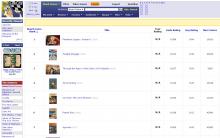









Novgorod province maps
Scale and its application Distance measurement with a caliper
Old maps of tver province look novotorzhsky uyezd
Old maps of Poshekhonsky district
When did computer games appear