"Stream-TV" is an interactive television service based on ADSL technology, provided by CJSC Comstar-Direct to individuals - subscribers of OJSC MGTS. It does not require the installation of any antennas, television broadcasts are provided with the highest image quality regardless of the level of radio signal and radio interference at the location of the subscriber. Signal transmission is carried out via the subscriber telephone line of MGTS, while the telephone remains free.
Necessary equipment
- Decoder and smart card
- Ethernet cable. Please note that this cable is not included in the delivery set of the Stream-TV decoder. The cable supplied with the modem is short and will be used to connect the modem and the Stream TV decoder.
- TV equipped with RCA (composite) input. This input is available on any modern TV. You can connect your TV and decoder using the Amino A / V cable supplied with your decoder. If your TV also has SCART, S-video connectors and you want to use these connectors, you can purchase an additional special cable to connect the decoder to the TV.
If the computer and the TV are located in different rooms, you need to place the decoder and the modem next to the TV, and route the Ethernet cable to another room to the computer. It is undesirable to connect a modem located in one room with a decoder located in another room, because as a result, an image can be obtained on the TV screen, which crumbles into squares when changing frames, and sound disappears. This is due to the attenuation of the video and audio signal in the long Ethernet cable. Therefore, you should connect the modem and the decoder with a short Ethernet cable supplied with the modem, and the modem and the computer with a long one, the speed of Internet access from the computer will remain high. If it is nevertheless necessary to place the modem and decoder in different rooms, we recommend using Powerline adapters (for example, Zyxel PLA 400 EE), which transmit the signal through the building wiring at a high speed.
Step 1. Connect the equipment
Connect your TV and decoder using the supplied Amino A / V cable (or your purchased S-video, SCART cable). Then connect the modem and decoder with the Ethernet cable supplied with the modem. Connect the decoder and the power supply without connecting to the mains.
Step 2. Turn on the equipment
Turn on the TV, activate the video signal reception mode via the RCA connector (or SCART, S-video, if you want to use these connectors). How to do this is indicated in the TV user manual. For some TV models, it is enough to turn on the AV mode, other models may require more detailed settings. Turn on the modem, wait for it to establish an Internet connection.
Step 3. Install the smart card
Insert the smart card into the decoder as follows: position the decoder horizontally, slide the smart card with a slight force with the gold-plated contact pad upwards, the contact pad should be at the front of the smart card. As a result, the smart card should "peek" out of the decoder by about one and a half centimeters. After that, you can position the decoder vertically if you wish.


Step 4. TV package activation
Turn on the decoder by plugging the power adapter into an electrical outlet. If everything is configured correctly, a red light will light up on the front panel of the decoder, and after a while on the TV screen you will see a request to enter your account number and authorization code. Enter them using the numeric keys on the remote control of the decoder. If no digits are entered, press STB on the remote control and try entering digits again. After you have successfully entered the account number and authorization code, after a while you will see an image of the Stream TV main menu page.
 Main menu "Stream TV"
Main menu "Stream TV"
Navigation through the menu is carried out using the "Up", "Down", "Right", "Left" keys on the remote control of the decoder. Confirmation of the selection is carried out by pressing the "OK" key. Useful information can be obtained by opening the "Information" section.
 Useful information for the "Stream-TV" subscriber
Useful information for the "Stream-TV" subscriber
To watch TV channels, you need to subscribe to one of the TV packages, which will complement your Internet access tariff plan. This must be done through the Stream subscriber's personal account. However, the changed tariff will come into effect only on the next day (for unlimited tariffs) or from the 1st day of the next month (for limited tariff plans). And I would like to start using Stream TV right now. Therefore, we subscribe directly from the TV screen. It should be noted that in this case, prior to the entry into force of the TV package to which you subscribed in addition to your Internet access tariff plan, the TV viewing fee is charged at higher rates and per day. It is in your interests to activate the TV package to your Internet access tariff plan as soon as possible. After activating such a package, the subscription that you made from the TV screen, that is, the more expensive one, will automatically terminate, the fee for using the Stream TV service will be debited from your personal account once a month, as well as for using the Internet access. So, in order to start using the Stream TV service right now, you need to open the "Tariffs" section. You will be asked to enter your PIN. Enter 1111, this code was valid at the time of this writing. If this code turns out to be invalid, call the Stream-TV technical support service to find out the current code. Entering the correct code will take you to the subscription page. Choose the package you are interested in, subscribe.
 When entering the "Tariff" section, you must enter PIN 1111
When entering the "Tariff" section, you must enter PIN 1111
 Select the "TV Channels" section and subscribe to the package of TV channels you are interested in
Select the "TV Channels" section and subscribe to the package of TV channels you are interested in

Step 5. Watching
Return to the main menu by pressing the Menu key on the remote control and selecting "Home". You can go to the main page of the menu both when working in the menu and while watching TV programs. It is enough to press the Menu button on the remote control of the Stream TV decoder. In the main menu under "Services" select "TV channels". The menu for that section will open. Channels available for viewing in the package you selected are marked with a "+" sign, unavailable ones - with a "-" sign. Select the channel you want. To view it in full screen mode, press "OK" on the remote control of the decoder.

At the beginning of the show, for the first few seconds at the bottom of the screen, information about the channel number, its name, name and start time of the currently broadcast program is displayed, as well as the same information about the next program, current date and time. If desired, this information can be called up at any time by pressing the "Down" key on the remote control of the decoder. The program guide can be viewed directly on the TV screen.

Some programs have annotations. It can be viewed while in the menu.

Possible problems and solutions
| Problem | Solution |
|---|---|
| Decoder does not turn on | Check for voltage at the electrical outlet to which the decoder is connected. If there is voltage in it, press the STB key and the power on / off key on the decoder remote control. |
| Decoder turns on but does not respond to commands from the remote control | Check the condition of the batteries in the remote control and the correctness of their installation. If everything is in order with the batteries, press the STB key on the remote control. |
| Decoder and TV are on, but there is no picture on the TV screen | Check if the connection between the decoder and the TV is correct. Using the TV menu, check if the audio and video signal reception mode is activated through the TV connector to which the cable from the decoder is connected. |
| No broadcast | If it is impossible to watch TV programs of a certain TV channel for reasons beyond the control of Comstar-Direct, you will see a message on the TV screen. |
Liked?
Tell your friends!
Hello!
I decided to post a fairly complete guide for those interested in streaming and don't know how to get started.
It will cover a wide variety of topics, with lots of suggestions based on my personal observations and advice from experienced streamers.
This guide is made for those who plan to use OBS, Xsplit or another program, but are not familiar with them.
Therefore, before you start, we advise you to buckle up, put on a helmet, get a cup of tea and understand the reason for traveling in this article.
Creating your channel
When coming up with a channel name, as with any product, you want something catchy and easy to remember. Also, for those who want to play with it, you must have a theme.
Your name is just as important because it differentiates you from others, it is like your channel brand.
Some people, when creating a channel, use unattractive and non-original names, for example 'ZZfukkyStReAM', although you can think of a more memorable one like 'Fuk.ky' or something like that.
You will most likely be trying to gain a foothold in the rankings of this highly competitive market, so think carefully about the name of the channel, as this will be the basis for many future decisions.
Catch phrases
At first glance, this may seem silly, but catchphrases can do a lot in this industry. They create branding, a sense of familiarity for fans / viewers to find your channel among others. CohhCarnage, for example, has its own - "Good Show !!" when leveling up for Ezekien_III, he also has a unique punch that is performed when leveling up.
Like your own catchphrase, it can get people excited on your channel, they'll look forward to your catchphrase, and what they have to say is watch yourself when talking to viewers.
Schedule
Plan your schedule before starting your broadcast.
This is very important in order to indicate a specific stream time for viewers, prepare for the implementation of your goal and inform the time of your stay on the Internet. This is essential to retain viewers.
Stable broadcasts are needed to attract regular viewers, since they can come and there is nothing to watch! On the other hand, you don't need to stream too often because you will run out of steam too quickly and the streams will not have new content.
Make the right schedule so that it stabilizes your channel views, attracting new viewers and the subsequent increase in your popularity.
Hardware
This is the most talked about part of streaming, each build is unique and it's hard to tell if there is a perfect setup. What I'm going to do is explain the purpose of each component, and how important they are to your broadcast and your viewers.
Cpu
The CPU (processor) is usually the most important aspect when it comes to the technical side of streaming video.
If you use 1 PC, it not only launches the game, but also encodes the video and broadcasts to the channel.
What is encoding? Encoding is the process of converting the media content you record and converting it to a standard that twitch will receive.
Coding is a resource intensive process, which means that you need a fairly powerful processor.
I recommend processors that have more resources than the ones you will use to provide sufficient computational power and durability.
When buying a processor, you need to determine the time frame under which it can be used, regardless of the system requirements of the games.
AMD / Intel processors will allow you to get the most for your money, even if you spend $ 100, the processor will be considered powerful for 2 more years before you need to upgrade it.
GPU
The GPU (video card) is essential in the gameplay.
The two main competitors are AMD and nVidia.
The better your video card, the better the game will look and you will get a better streaming quality.
If you are using nVidia's nvenc encoder, the GPU will not be as critical as the translation, mostly just the game.
RAM
RAM (random access memory) is short-term memory. I would recommend 8GB, but I highly recommend 16GB or more as open world games and survival games use a lot of server storage.
RAM greatly improves multitasking when you're running multiple apps while streaming a game.
HDD / SSD
You are most likely using HDD (Hard Drive Disk) or SSD (Solid State Drive).
SSDs are ideal for storing all of your essential programs and the operating system that runs and runs from it.
The HDD uses mechanical components to start up, allowing you to store your data on it.
SSDs use flash memory (just like flash drives, and this allows them to be faster and more reliable, since the likelihood of mechanical destruction is zero).
If you want to store the broadcast content on your computer, make sure you have enough memory on the HDD.
So you can record your broadcast!
Monitor
The monitor will become your best friend when your broadcast becomes popular.
I am currently using 3 monitors
"Why so many?" - you ask.
The central monitor is the main one - I play games on it.
The left monitor is for OBS, to display notifications, and so on.
Finally we got to the right monitor. I use it for a chatbot (I use Ankhbot, but more on that later).
Webcam
If you decide to use a webcam, then you should take a decent, high-quality Logitech for about $ 100, which will be enough for you for several years of use (of course, in technical terms).
Microphone
Choosing a microphone is a more difficult decision.
Everyone has their own proven way of broadcasting audio to their viewers.
Many people use a simple headset, and end up moving on to something else when they get stuck in the streaming rankings.
Others immediately use quality microphones like the Razer Seiren or Yeti Mic.
And another not unimportant aspect - will you use a regular audio input, or still buy a digital one, perhaps you will use a studio microphone for broadcasting professional quality sound with a large number of options and effects, for which you will need a scissors-shaped stand.
Network
It is important that you have more than 5 Mbps download speed. This will load your encoder at ~ 2000 Kbps.
Capturing video
For those looking to stream console games, an external video capture card may be required.
There are a variety of capture cards for legacy connections and HDMI.
You have the option to use internal capture devices, but external ones will reduce the load on your computer, since the processor will only be used for gaming, like on consoles.
Finding a capture card is also quite costly, in terms of time and money.
Periphery
Peripherals. This is a mouse, keyboard, various gamepads.
It doesn't load the stream, you just get what you like - you make the gameplay more convenient for you.
OBS setup
1.You need to download OBS. This application is open source. It is absolutely free, which does not limit the user in broadcasts.
2. Download the CLR Browser, which you will need to provide the channel with alerts and other notifications.
3.Follow the instructions to install the downloaded OBS and CLR browser plugin.
4. Register an account on twitch.tv. Go to the channel and in the right shortening panel in the information panel find Stream Key and click “Show Key” This is important for OBS as it uses it to broadcast to your channel. The Stream Key will need to be inserted into the field called Stream Key Play Path, and when you turn on the LIVE mode, the video will start streaming to your channel.
5.Set the encoding bitrate. The streamer's golden rule is that the bitrate is around 2000 Kbps for your internet. Make sure to use the CBR encoder, I personally use the X264 encoder.
6.Set video parameters. The golden rule is 1280x720 (720p) and 30 fps (frames per second).
7.Set the sound parameters as you like. You can leave the default microphone settings. I personally use a high quality stereo mic, but set to mono.
8. Create scenes and sources. Sources are combined into scenes. For example: you want to make an introductory video before the broadcast or before the start of the game, or while loading a game / match. Here is added a webcam, text notifications.
9. Make a test run of the broadcast. This is important for evaluating the original video stream that viewers will be able to see.
Branding
1.Logo. It must be something unique. When creating a logo, make sure it is conspicuous. The viewer should immediately understand that this logo represents your channel.
2.Overlays. Whether you buy them online or do it yourself, overlays should improve your channel, increase your appeal. But don't get carried away, because you might not notice how the entire stream screen gets clogged. You can specify information about yourself, donations or new subscribers.
3. Information panels. On your channel, there is an information panel at the bottom (just below the video). Use it as you see fit. Here you can leave links to your pages from social networks, to sites and just write about yourself. Consider the theme of your channel when creating panels, this is very important.
4. Social media. Associate your channel name with your social media pages. This generates some kind of advertising and distribution on several sites: Reddit, Facebook, Twitter, Youtube, and so on.
Stream! The good part!
These will be general tips to help you in the online streaming industry, which always has room for improvement. Even the very best streamers and entertainers have room for improvement.
Don't be neutral about what is happening in the chat. Address the audience, talk to yourself, comment on your actions, the same music. this will not only make your video content of dialogue, but will also attract new viewers, for which, in fact, you are playing. Plus, you will train your vocal cords so that you can speak for a long time.
Minimizing flow shutdown time. Try to reduce the amount of time you are away to solve personal problems. If you are young, explain to your parents or other family members what the broadcast is and why you need it. Explain the time that you plan to spend on the broadcast - I hope they understand you. You must agree - there is nothing worse than a mother talking about scattered underwear in the bathroom.
Don't play oversaturated games unless you are a good player. Try to avoid what I call “TOP 4”: League of Legends, Defense of the Ancients, Counter-Strike: Global Offensive and Hearthstone if you don't know how to play them. These games are too competitive and you will look like a little midge among tournament streams or professional players. Try to start with games with 300-500 viewers, unless this is the only broadcasting channel.
Do not shout at the “dooser”. “Dudoser” are those who will try to spam, advertise your channel, or simply offend you. Most viewers will simply leave your game. Better turn on some bot. Some people may want you to just sit back.
Don't ask for donations. This will make you seem too pathetic. Usually funds are donated to teams. Therefore, indicate what you are striving for.
Make sure the viewers are comfortable watching you.
Network. Network. Network. Do not overload the network. Limit your broadcast resources. After all, some viewers do not have the same Internet as yours.
Create contests! It may be rare, but it can attract more viewers. It can make you a more promising member of the streaming community.
Bots
Now I'm going to list three main bots.
1.AnkhBot. This is my favorite bot because it has pretty flexible settings. It's completely free and all information and actions will be stored on Google Docs, with which it can integrate. He has requests for songs, prizes and so on. It also has the ability to block / delete links, block / delete languages (for example, you want viewers to communicate only in English, then messages in other languages will simply be deleted).
2.NightBot. A free, web-based bot that provides features such as moderation, song requests, and custom commands.
3.MooBot. Similar to NightBot in that it is also cloud based. Includes song requests and more.
Safety
1. Create a separate mail that does not contain your name, nickname or channel name. This will create a gap between you and your internet persona.
2. When creating PayPal, go to the business accounts section, and make sure that all information is hidden by the privacy settings. Your address will be displayed when you buy things, but the information will be hidden when you get paid. I recommend using the name “Channel's Twitch Channel”.
3.Do not use skype with viewers! If you trust 100% of casual viewers, don't even use TeamSpeak. Discord is a new application that prevents the casual viewer from getting your ip address.
4. Don't give too many details about your location! I do not recommend inviting family / acquaintances to stream, as they may let slip your name or location. Get a PO Box to send items to viewers without worrying about someone getting your personal details.
5. Make sure you change your steam profile mail. If you sent a game to someone, the recipient will see your email address. Change it.
Microphone, headphones, webcam. Maybe something else? Or is that enough? How to choose and which models to choose?
To start streaming, one computer will not be enough. You will need at least a good microphone and headphones. In this article, we will tell you what requirements you need to put forward for additional equipment.
Streaming equipment
As we have already said, the minimum set of equipment is a microphone and headphones. You can also take a headset. Here as it is convenient for anyone.
Microphone for streaming
A microphone is generally a must-have for any stream. You can say must have. The viewer won't just watch you play to the music. No. He wants to listen to you. Your thoughts, jokes or tantrums. They want to hear how you burn when the team is at the bottom, how you joke at the opponent when you win in the trash. It is for all this that they go to streams. Not look like listen.
Therefore, you need to choose something of high quality. We're not saying that you definitely need to take studio equipment, but the better the microphone, the better the stream.
Headphones for streaming
Headphones for streaming are also required, if you want, of course, to also hear some sounds from the game and music. The speakers will not work, otherwise the sound from them will be dubbed into the microphone and this will create a disgusting echo.
Choose headphones solely according to your preferences. For the viewer, they have no meaning at all, so take whatever you like. Although Sinhaizers for 150 thousand rubles, even cheap Panasonic from the transition for 50 rubles.

Webcam for streaming
A webcam is completely optional. Many even popular streamers stream without a webcam and that's okay. In fact, a camera is needed only if you plan to do some kind of performance from your stream, such as Karina. After each game, she does squats exactly as many times as she died in the game.
Also, the camera is needed for eye contact with the audience. When you are having a conversation or answering questions, it is better to have a webcam - this will create a more friendly atmosphere.
You need to choose a camera with good image quality. It is desirable that she can shoot at least 480r. It's also not bad when the camera has autofocus. Because if he is not there, then you have to sit still. After all, if you suddenly move the chair a little back or forward, then instead of a clear, focused picture, the audience will see a blurred spot.
It is also better to pay attention to webcams with built-in lighting. This will greatly improve the quality of the picture. Otherwise, your face will be dull and dark.
Taking some cool expensive webcam doesn't make any sense. At least at the beginning of his streaming career.
Additional equipment for streaming games
This thing is definitely not included in the initial set, but in the future, be sure to buy yourself - a cool thing. This is a green background (chroma key). The thing is more for professional streams, but very cool. If you put it clearly behind you, then with proper setting on the user's screen you will be seen as if on a transparent background. It looks especially cool when you don't have a special place for your webcam in the frame of the screen.
In order not to take up a lot of game space, the best option is a transparent background.

Light. If you want to stream cool, you have to take care of cool lights. To get a high-quality image you need at least 2 spotlights. It is best to use a professional light that photographers use with a diffuser so that there is no concentrated beam. Then the picture will be soft and pleasant.
Microphone stand and filter. When at a certain moment you realize that your microphone is creating unnecessary noise and in general it would be time to buy something better, you need to immediately take a convenient stand with a filter. This is, firstly, convenient and aesthetically pleasing, and secondly, we really improve the sound quality.
The microphone stand is best placed on the floor rather than on the table. On the table, the microphone can vibrate from active use of the keyboard and mouse, this will create additional interference.
This is basically all. Additionally, you can buy anything else, but that's another story!
Make only high quality streams. If you have any questions - ask in the comments!

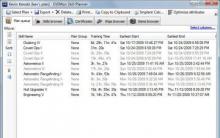
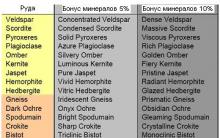

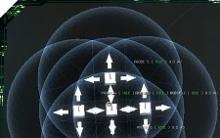

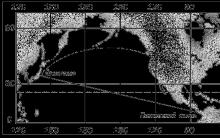




Mouse for pillbox 2. Guide for setting up a mouse. The best mice for MOBA games
ESET NOD32 Parental Control Application Test: How Parental Controls Works
Summary: Calendar of significant and memorable dates
Playing cards tattoo
Interesting logic When the network can draw water